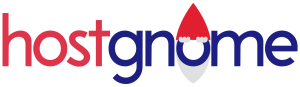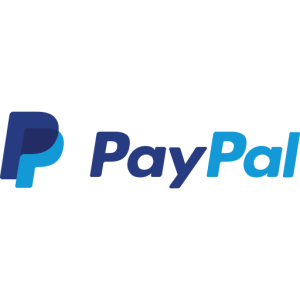How Can We Help?
How to connect through noVNC
Connecting through noVNC is simple. The main advantage is being able to log into your VPS even if your VPS network is misconfigured. This most commonly happens when you install a VPN client on the VPS.
- Log into our client area https://www.hostgnome.com/clientarea/
- Select Services > My services
- Select the service you want to connect to
- Under actions select NoVNC
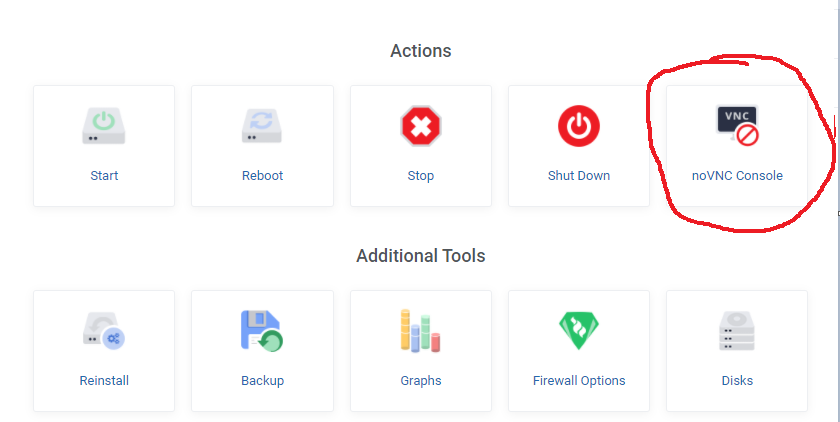
Another browser window will now open. You can now navigate/enter commands directly.
Windows VPS Issue:
To connect through Windows it will ask you to press CTRL + ALT + DEL you will need to expand the noVNC control panel on the left and select Show extra keys > Send CTRL + ALT + DEL and then you will be able to log into your Administrator account using the same password you connect with through Remote Desktop. Below is a short video guide.